Hello everyone. In today’s article, I will explain how to connect boAt smartwatch to a phone.
I will describe the specifications and features that this watch offers, how to pair it with your phone, difficulties you may encounter when connecting to your phone, etc.
BoAt Smartwatch Explanation
BoAt is a popular wearables company in India. In fact, it was not only the largest wearable brand in India but also the fifth largest globally in Q3 2020, according to IDC.
The company sells a wide range of audio products and fitness trackers disguised as smartwatches.
There are a lot of models of this smartwatch brand. I will make a short list, and mention some of their features :
- BoAt Flash Smartwatch
- Storm Smartwatch
- Explorer Smartwatch
- Xtend Smartwatch
- Lunar Smartwatch
BoAt Flash Smartwatch Overview
It is equipped with various health functions. It monitors your heart rate 24/7 as well as your blood oxygen level (sPO2). This smartwatch is also equipped with guided breathing to improve oxygen intake after intensive training and meditation.
It has automatic sleep monitoring and automatically detects when there is no movement for 30 minutes at night. The wearable device monitors light sleep, deep sleep, and the number of hours slept.
The BoAt Flash Smartwatch has a 1.3-inch full-touch LCD screen and a g-sensor. Bluetooth 5.0 is required to pair with another device.
The battery is 200 mAh for up to 7 days of normal use; the magnetic charging cable The waterproof rating of this device is IP68. The package contains 1 BoAt flash smart watch, 1 magnetic charge, 1 user manual, and 1 warranty card.
How To Connect BoAt Smartwatch To Phone – 5 Steps
Before you attempt to pair up your smartwatch and phone, there are a few factors to consider.
Compatibility
You have to make sure that your device is compatible with a BoAt smartwatch. Lucky for you, it is compatible with both Android and iOS. The version of Android that is required is 5.0 and later, and the version of iOS is 9.0 and later.
Download The(Right)BoAt App
To connect your Boat smartwatch to your phone, it is necessary to install the BoAt app. The most common BoAt app used is BoAt ProGear. But of course, as there are many types of BoAt smartwatches, there will also be a lot of app types.
For example, to connect BoAt Wawe with your phone, you have to download the “BoAt Wawe” app. There are also boAt Wearables (supports Flash, Wawe, Lunar, Ultima), boAt Enigma (supports Enigma), boAt Mystiq (supports Mystiq), etc.
Power On Smartwatch
The third step, if your smartwatch is turned off, is to turn it on. Make sure that your device is near your phone so it can pair up easily.
Bluetooth – On
The requirement for pairing up is to enable Bluetooth on both devices. Once you pair up your devices with Bluetooth, you can easily connect the BoAt smartwatch to the app on your mobile.
Final Step – Connect Your BoAt Smartwatch With Your Phone
Follow these steps :
- Open the app that you previously downloaded. If you didn’t enable Bluetooth on your phone, the app will automatically request to enable it.
- Set up the app (create an account or log in if you already have one; set your height, weight, date of birth, gender, etc.).
- There is an option called “Add Device”. The app, like BoAt Wawe, will offer you the option to choose which device you want to pair with, and in that case, you would choose “Watch”.
- The app will show you the available devices in your vicinity. Choose your BoAt Smartwatch.
- After that, the notification “Bluetooth pairing request” will pop up. You have to click “Allow”.
- You have successfully connected your BoAt smartwatch to your phone.
BoAt App – Setup
I want to briefly describe the app setup (notifications, alerts, etc.). There are small differences when it comes to different apps, but they are negligible.
Notifications
It is very simple to do the setup in boAt app. In the bottom Menu, there is an option “Device”.
Clicking on that option, you get an access to enable notifications. There are options like “Call Alert”, “Sedentary Alert”, “Alarm Alert”, “SNS Alert”, “Music Control”, “Heart Rate Detection”, and many others.

You can set in “Call Alert” option, when will your Smart Gear vibrate after phone rings (1-30 seconds). Also, in ” Sedentary Alert” option, if you enable it, it will vibrate after 15-180 minutes of inactivity (you can put the time you want).
To allow notifications, you have to choose the “SNS Alert” option > Allow Notification > Allow the Notifications You Want. There are E-mail, Calendar, SMS, Whatsapp, Facebook, Instagram and Twitter notifications, that can be allowed.
Watch Face
You can set up your watch face with few clicks :
- In the bottom Menu, choose “Device”
- Go to the Dial Settings. From there, you have 2 options – to choose default watch faces, or to choose wallpaper watch faces.
- By choosing Wallpaper Watch Faces, you can choose a photo from your gallery and put it on your smartwatch screen.
- To set a photo from your gallery, click on Wallpaper Watch Faces-> Sellect New Wallpaper->Albums(Gallery)->Choose Photo->Click On The Arrow Sign In The Upper Right Corner-> Set Watch Face
Troubleshooting Connection Issues
If you experience difficulties connecting your boAt smartwatch to your phone, I will give you a few tips to solve this problem.
- Make sure that your BoAt watch is actually turned on and the battery is charged.
- Check if Bluetooth is on on both devices. Smartwatch should be in connecting range (10m range). If not, that may cause problems while connecting.
- Restart both devices, and try to connect them again.
- Keep your app updated. There is a possibility that your app version is old, and because of that, connecting is not possible.
- Clear Bluetooth and boAt App cache. Go to the Settings -> App Managment -> App List (Apps) -> Bluetooth -> Storage Usage -> Clear Cache
- Moreover, you will have to do the same with the app you use. After that, the connecting issues will disappear.
- The last thing that you can do if these steps do not solve your connecting issue is to contact Customer Personal Help.
Conclusion
In this article, I introduced the boAt smartwatch to you, his types and features, and you could learn how to connect your boAt smartwatch to your mobile phone. Also, I briefly explained the important part of the setup of the boAt app.
Just in case if you had connecting issues, I described the procedure for troubleshooting issues with the phone and smartwatch connection.
If you have carefully followed my guide, then connecting your boAt smartwatch to your phone will not be the slightest problem.